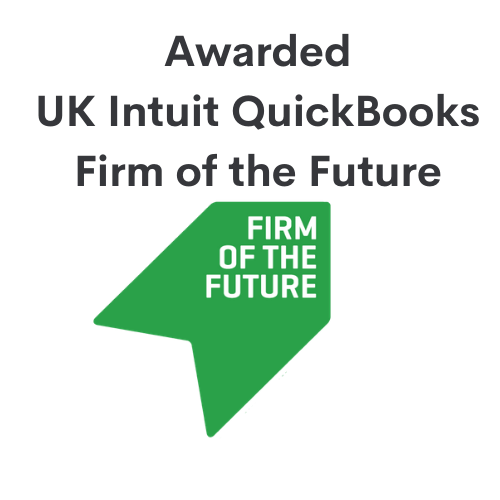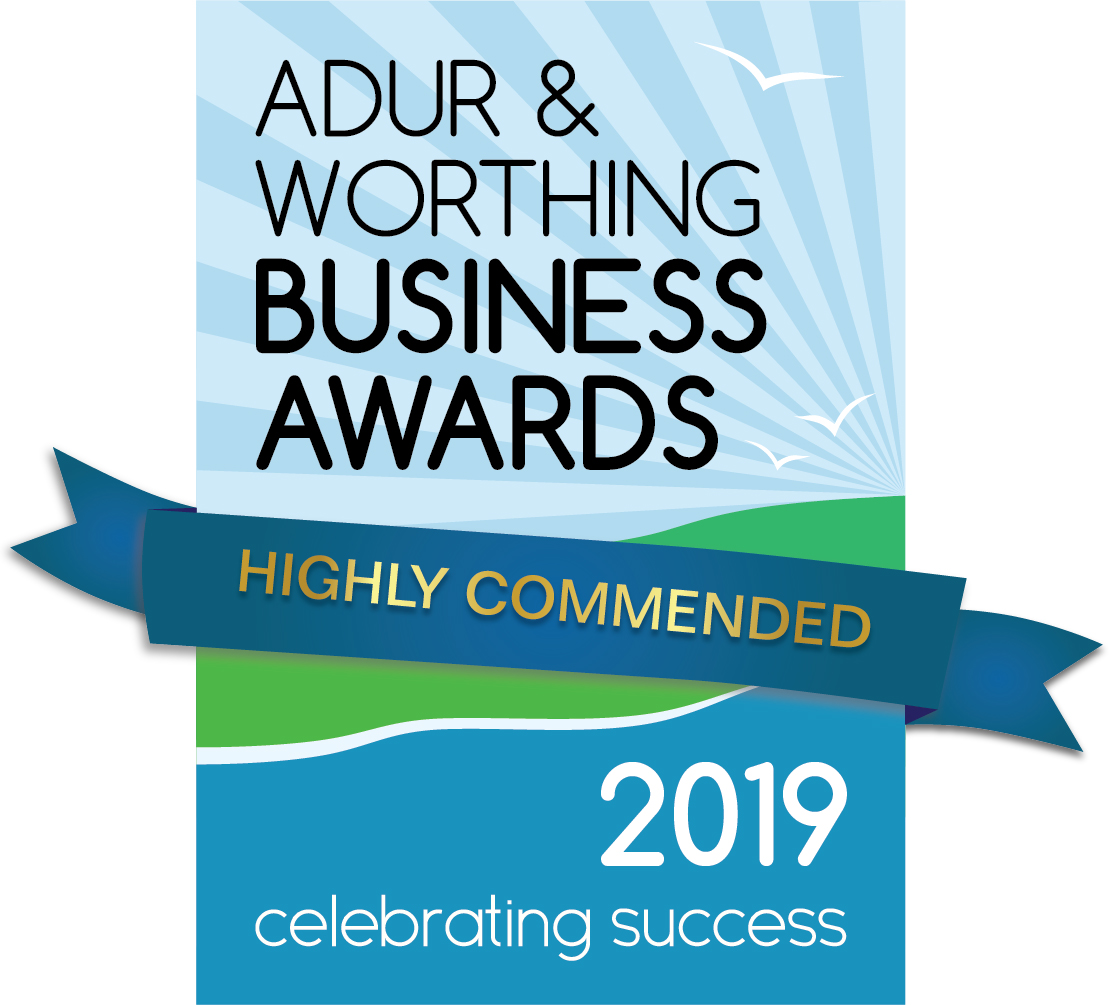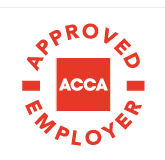Tracking Profitability of Jobs in Quickbooks Online:
If your company is in the construction industry, you may like to track all income produced by individual jobs. However, this can be quite hard to do – especially if there is more than one job corresponding to a client.
Perhaps you would like to keep on top of purchases made to complete jobs?
If you have a QuickBooks Online Plus account then these transactions can easily be tracked by the ‘Projects’ feature. This can be used to track invoices, payments from customers, expenses, estimates, timesheets, bills from suppliers, and purchase orders.
When implementing this tool, it will have to be set up in the QuickBooks account first. To do this go to ‘Account and Settings’.
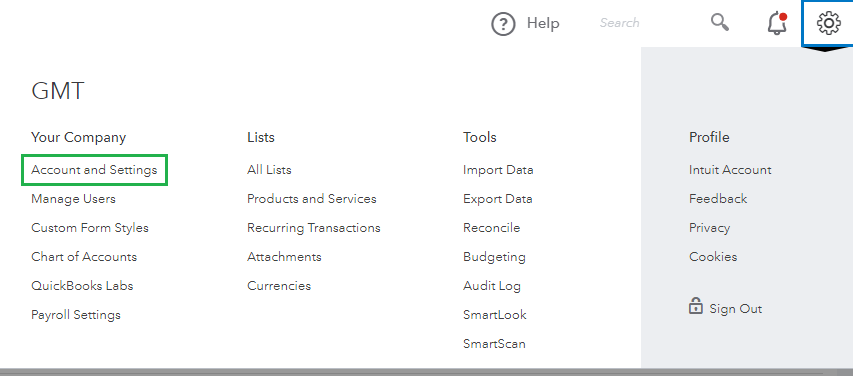
Use the ‘Advanced’ tab to find the ‘Projects’ section, and click the pencil icon to edit. Then, tick the box stating ‘Organise all job-related activity in one place’.
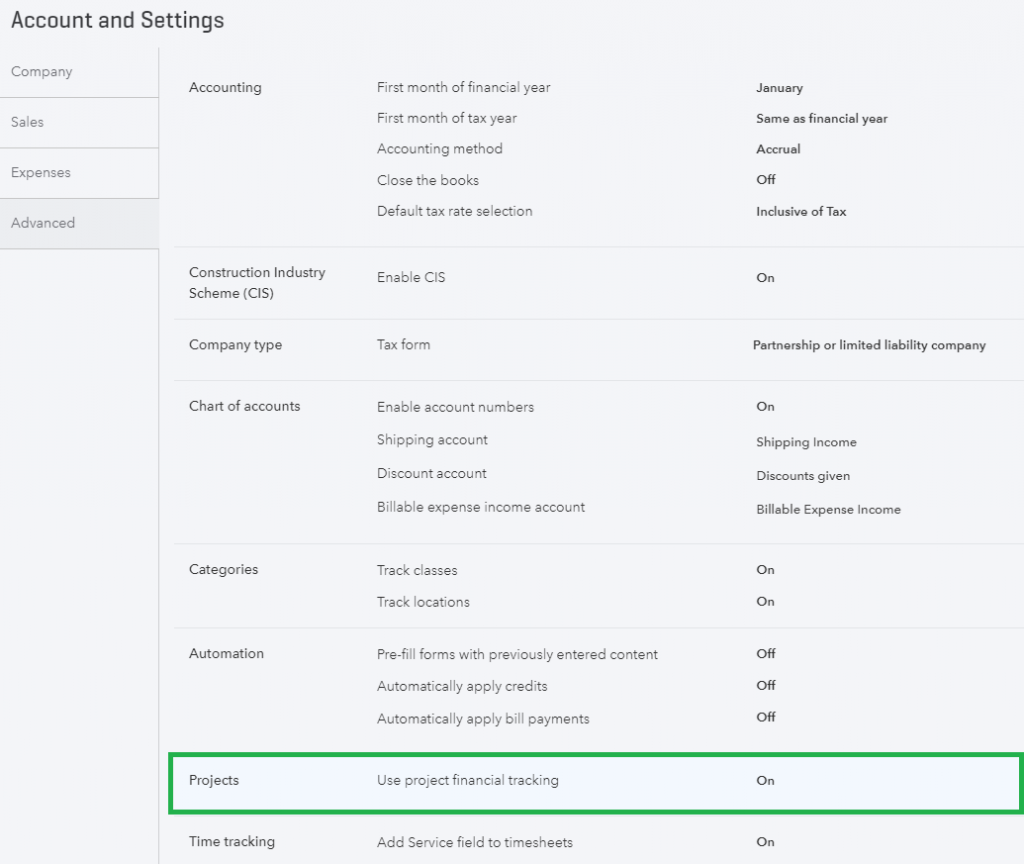
Once you save these preferences, your dashboard should now look slightly different, with a newly added ‘Projects’ tab appearing on the left-hand side. This means that QuickBooks will now be ready to start allocating items to projects.
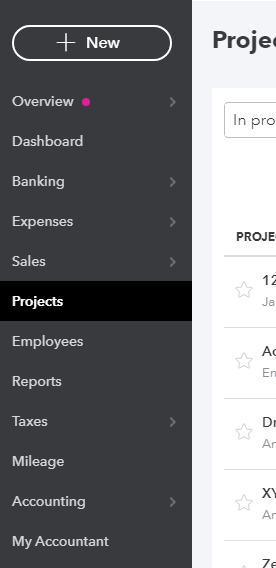
Once you have clicked the tab you will find yourself in the Projects menu. You will see an option to add a ‘New Project’ where you can choose the project name and the customer in which this corresponds.
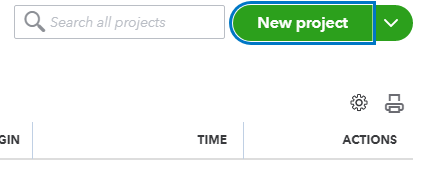
If you previously set up sub customers for jobs and wish to convert these into projects, this is an option available in the drop-down menu when creating a new project.
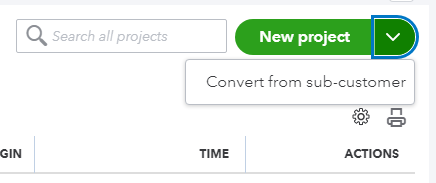
Despite this, transactions once in the sub customer account will not be transferred over. If you would like all previous data updated into the new project, you should merge the sub customer with your newly created project by editing the sub customer name to be the same as your project.
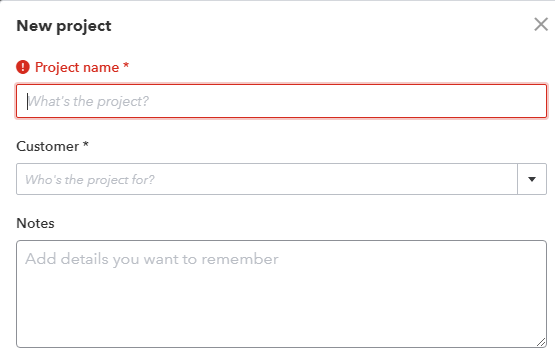
Upon clicking save, you are given the option to merge these two and bring overall transactions previously allocated to the sub customer to the project.
After all desired invoices and expenses have been added to these projects, you can generate profit reports. These can be found in the ‘Project Reports’ section of your project. From these, you can get an overview of all sales and expenses made on this job, and the overall profit produced from this. When all this is set up, you are ready to have a streamlined and controlled outlook on jobs completed.
If you need any QuickBooks help, contact our Cloud Management Team today!
Contact

You may also like…
Tracking Stock in QuickBooks
QuickBooks CIS update
Using classes in Quickbooks
Using tags in QuickBooks
Which QuickBooks is right for me?
Time tracking in QuickBooks
Reconciling an account in QuickBooks